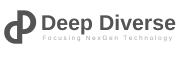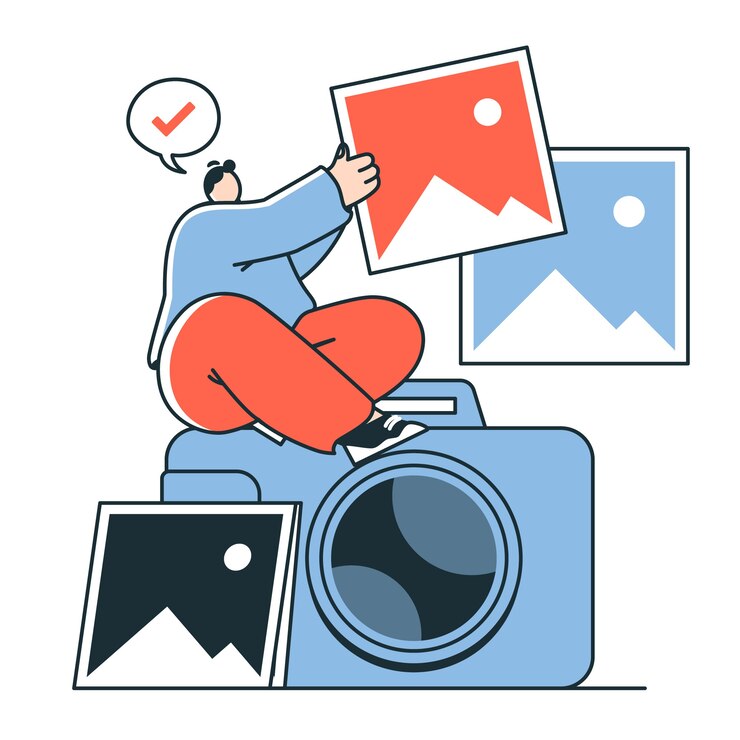
Image Size Reducer
Reduce your image size easily and download instantly
User Guidelines (Like I’m Giving You Tips Over Coffee)
Hey, so this online tool? It’s super handy for shrinking down your image sizes without too much fuss. Think of it like a quick fix for when your photos are hogging too much space on your site or taking forever to load. Here’s the deal:
- What’s it For? It’s all about making images smaller so they work better online—whether it’s your WordPress blog, social media, or whatever.
- File Types? You can toss in stuff like JPGs or PNGs, maybe even WebP if it’s supported. Just peek at the upload area to double-check.
- Size Limits? Yeah, there’s usually a cap—like 10MB or something. If your file’s huge, you might need to trim it down first on your computer.
- Quality Stuff: You get to tweak how much it squeezes the image. Crank it up too high, and it might look a little fuzzy, so play around till it looks good.
- Free or Paid? Most basic stuff’s free, but if you want fancy extras—like resizing a bunch at once—you might need to pony up for a premium version.
- Privacy Note: Your pics should be safe—they usually zap them off their servers after you’re done. Still, maybe don’t upload your secret diary pics, you know?
- Downloading: Grab your resized image quick—don’t wait too long, ‘cause it might not stick around forever.
- WordPress Hack: Once you’ve got it, pop it into your Media Library, and you’re golden for faster pages.
How to Use (Like I’m Walking You Through It)
Okay, so you wanna use this thing? It’s easy—here’s how it goes:
- Jump Online: Open your browser—phone, laptop, whatever—and head to the tool’s site.
- Pick Your Pic: Hit the “Upload” button, grab that image from your device—like that JPG of your cat or whatever.
- Tweak It: You can say, “Hey, make it 100KB,” or set the width and height—like 800×600. Mess with the compression too—maybe go “Medium” so it’s not too blurry. Oh, and keep the “Aspect Ratio” checked unless you’re cool with a stretched-out vibe.
- Hit Go: Click “Resize” or “Compress”—bam, it’ll do its thing in a sec.
- Check It Out: If there’s a preview, take a look. Happy with it? Cool.
- Save It: Click “Download”—it’s yours now. Stays a JPG or PNG unless you switched it up.
- WordPress Time: Hop into your WordPress dashboard, go to Media > Add New, upload that bad boy, and stick it in your post or page.
- More?: Got more pics? Do it again—or see if there’s a bulk option if you’re feeling fancy.
That’s it—super chill, right?
FAQ (Like We’re Chatting and You’re Asking Stuff)
You: What’s this tool even do? Me: Oh, it just squishes your image files down so they load faster on your site or wherever. Less waiting, more showing off.
You: Does it mess up how my pic looks? Me: It can a bit if you overdo the compression—like, if it’s too tiny, it might get grainy. Just tweak it till it’s small but still sharp.
You: Is it free or what? Me: Yeah, mostly! The basics are free, but if you want to resize a whole folder or something slick, they might ask for a couple bucks.
You: What kinda pics can I use? Me: JPGs, PNGs—stuff like that. Some tools take WebP too. Just look where you upload—it’ll tell ya.
You: How small should I make it? Me: For a site like WordPress, shoot for 100-300KB—keeps things speedy. Social media’s got its own rules, like 1080×1080 for Instagram.
You: Can I do a bunch at once? Me: Sometimes! Check if there’s a bulk button—might be a paid perk though.
You: Do I need to download anything? Me: Nah, it’s all online—just use your browser and you’re good.
You: How do I get it into WordPress? Me: Easy—download it, log into WordPress, hit Media > Add New, upload it, and drop it wherever you want.
You: Are my pics safe with this? Me: Should be! Good tools lock it down and trash your files after. Still, peek at their privacy page if you’re paranoid.
You: My pic looks bad after—why? Me: Oh, you probably cranked the compression too hard. Dial it back a notch or bump up the quality and try again.
Easily Reduce Image Sizes with This Online Tool (100% Free)
Hey there! If you’ve ever tried uploading a massive photo to your website or blog—only to watch it crawl at snail speed—you know the struggle. Big image files can tank your site’s performance, annoy your visitors, and even hurt your search engine rankings. But don’t worry, I’ve got you covered. Today, we’re diving into how you can easily reduce image sizes with this online tool (100% free)—no fancy software or tech skills required. Let’s shrink those files, speed things up, and keep everything looking sharp!
Why Reducing Image Sizes Matters
Before we jump into the how-to, let’s chat about why this even matters. Huge images—like that 5MB vacation pic—can slow down your website big time. Google loves fast-loading pages, and so do your visitors. In fact, studies show folks will bounce if a page takes more than a couple seconds to load. Plus, smaller images use less bandwidth, which is great for mobile users and keeping hosting costs low.
But it’s not just about speed. Optimized images boost your SEO game—Google’s all about user experience these days. So, when you easily reduce image sizes with this online tool (100% free), you’re ticking boxes for faster load times, happier visitors, and better rankings. Win-win-win!
Meet Your New Best Friend: The Free Online Image Resizer
Okay, so what’s this magical tool I keep talking about? It’s a super simple, browser-based image compressor that lets you shrink file sizes without needing Photoshop or a computer science degree. Best part? It’s 100% free—no hidden fees, no sign-ups, no nonsense. You just pop in, resize your image, and get on with your day.
This tool works with all the usual suspects—JPGs, PNGs, sometimes even WebP—and it’s perfect for bloggers, small biz owners, or anyone tweaking a WordPress site. Let’s walk through how to use it and why it’s a game-changer.
How to Easily Reduce Image Sizes with This Online Tool (100% Free)
Here’s the step-by-step—it’s so easy, you’ll wonder why you didn’t do this sooner:
- Head to the Tool: Open your browser (phone or laptop, doesn’t matter) and find the site. A quick Google search for “free online image resizer” will pull up options—pick one with good reviews and no sneaky paywalls.
- Upload Your Image: Hit the “Upload” or “Choose File” button. Grab that photo from your device—say, a JPG of your latest recipe or a PNG logo.
- Set Your Preferences: You can tweak a few things here. Want it down to 200KB? Set the file size. Need specific dimensions like 800×600? Punch those in. Most tools let you adjust compression too—go “Medium” if you’re not sure, so it’s small but still looks good.
- Hit Resize: Click “Compress” or “Resize,” and boom—it’s done in seconds. Some tools even show you a before-and-after preview.
- Download It: Snag your slimmed-down image with a quick “Download” click. It’ll keep the same format unless you switch it up.
- Pop It Into Your Site: For WordPress users, log in, go to Media > Add New, upload your resized file, and add it to your post or page. Done!
See? No stress, no cost—just a fast way to easily reduce image sizes with this online tool (100% free).
Tips to Get the Most Out of It
- Balance Size and Quality: Don’t over-compress—your image might end up blurry. Play with the settings till it’s small but still crisp.
- Target Web-Friendly Sizes: For websites, aim for 100-300KB per image. It’s a sweet spot for speed without sacrificing too much.
- Keep Originals: Save your big files somewhere safe. This tool’s great, but you might want the full-quality version later.
- Batch Resize (If Available): Some free tools let you do multiple images at once—check for that if you’ve got a pile to shrink.
Why Go Free? Benefits of This Online Tool
You might be thinking, “Why not just use a paid app?” Fair question! Here’s why this freebie rocks:
- Zero Cost: It’s 100% free, so you’re saving cash for other stuff—like coffee or domain renewals.
- No Installs: It’s all online—no clogging up your device with software.
- Quick and Simple: You’re in and out in under a minute. Perfect for busy folks.
- Accessible Anywhere: Got a browser? You’re good to go—whether you’re at home or on the go.
For most everyday needs—like optimizing a blog post or tweaking an e-commerce product shot—this tool’s got your back.
Common Questions About Reducing Image Sizes (Answered!)
Does it hurt image quality? Not if you’re smart about it! Crank the compression too high, and yeah, it might get fuzzy. But tweak it right, and it’ll look almost as good as the original—just way smaller.
What formats work? Most free tools handle JPGs and PNGs no problem. Some even do WebP, which is awesome for web optimization. Check the upload page to be sure.
How small should my images be? For web stuff—like WordPress—100-300KB is perfect. Social media’s got its own rules (e.g., 1080x1080px for Instagram), so adjust as needed.
Is it really 100% free? Yup! The best ones don’t charge a dime for basic resizing. Watch out for sneaky upsells, though—stick to legit, no-strings tools.
What if I mess up? No biggie—just keep your original file and try again. Adjust the settings and re-download till you’re happy.
Boost Your Site with Smaller Images Today
There you have it—shrinking your images doesn’t have to be a headache. With this 100% free online tool, you can easily reduce image sizes in a snap, making your site faster, your visitors happier, and your SEO stronger. Whether you’re running a WordPress blog, an online store, or just sharing pics, this little trick is a total game-changer.
So, next time you’ve got a hefty image slowing things down, don’t stress. Pop over to that free tool, trim it down, and watch your site fly. Got questions or need a hand? Drop a comment—I’m here to help!
Hey there, image enthusiasts! Whether you’re tweaking pics for your blog, prepping for a job application, or just trying to make your website load faster, reducing image size is a game-changer. I’ve rounded up the most common questions folks ask about shrinking those image files, and I’m answering them in a chill, human way. Think of me as your buddy who’s been messing with images for years, sharing tips over coffee. Let’s dive into this massive FAQ about image size reduction, compression, and resizing — all with a sprinkle of real-world advice and positivity!
General Questions About Image Size Reduction
1. What does it mean to reduce image size?
Reducing image size is all about making a photo’s file smaller, either by trimming its dimensions (like width and height) or compressing it to take up less space. It’s super handy for faster uploads or fitting size limits on websites. Think of it like packing a lighter suitcase!
2. Why is reducing image size important?
Smaller images load quicker, save storage, and make websites snappier. I once had a blog that took forever to load — shrinking images cut the wait time in half! Plus, it’s key for emails or apps with file size caps. Speed and convenience, baby!
3. How can I reduce the file size of an image?
You can resize the dimensions or compress the file. Tools like TinyPNG or Adobe Express are lifesavers. I usually drag my pics into an online compressor, tweak the settings, and boom — smaller file, same vibe. Experiment with free tools to find your fave!
4. What’s the difference between resizing and compressing an image?
Resizing changes the image’s width and height, like cropping it down. Compression squeezes the file size without always changing dimensions, kinda like zipping a folder. I resize for thumbnails but compress for emails. Both are clutch for different needs!
5. Can I reduce image size without losing quality?
Totally! Use lossless compression tools like TinyPNG or adjust settings in Photoshop. I’ve shrunk images for my portfolio without anyone noticing a difference. Stick to high-quality settings and test the output. It’s like magic — smaller file, still crisp!
6. What are the best tools to reduce image size online?
I’m obsessed with TinyPNG, Shrink.media, and Adobe Express. They’re free, easy, and get the job done. Canva’s great for quick edits too. Just upload, tweak, and download. Try a couple to see which clicks for you — they’re all awesome!
7. Is it possible to reduce image size for free?
Heck yeah! Free tools like Img2Go, Compress2Go, or even Canva’s basic plan work great. I’ve used these for years without spending a dime. Just watch for limits on batch processing or file sizes with free versions. You got this!
8. What file formats support image size reduction?
JPEG, PNG, and WebP are my go-to’s for compression. GIFs work too, but they’re trickier. I once turned a huge PNG into a tiny WebP for my site — game-changer! Most tools handle these formats, so you’re covered.
9. How does image compression work?
Compression strips out extra data, like metadata or unneeded pixels, to shrink the file. Lossy cuts more but might affect quality; lossless keeps it crisp. I geek out on this stuff — it’s like tidying up a messy room without tossing the good stuff!
10. What’s the difference between lossy and lossless compression?
Lossy compression ditches some data, so the file’s smaller but might look slightly off. Lossless keeps every detail but saves less space. I use lossy for web images and lossless for prints. Play around to see what works for your vibe!
Technical Questions About Image Size Reduction
11. How do I reduce the pixel size of an image?
Open a tool like Photoshop or Canva, set new width/height in pixels, and save. Online resizers like Pi7 are super quick too. I resized a 4000px banner to 1200px for my site in minutes. Just keep the aspect ratio to avoid wonky looks!
12. What’s the ideal resolution for reducing image size?
For web, 72 DPI is plenty. Print needs 300 DPI. I stick to 1200px wide for blogs — looks sharp, loads fast. Check your platform’s guidelines, like Instagram’s 1080px sweet spot. It’s all about balancing clarity and speed!
13. How can I change image dimensions without affecting quality?
Use a tool with smart scaling, like Adobe Express or GIMP. Keep the aspect ratio locked and don’t shrink too much. I’ve resized headshots for LinkedIn without a hitch by sticking to small tweaks. Test the output to be sure!
14. What’s the best DPI for reducing image size?
For online stuff, 72 DPI is golden — keeps files small. For prints, go 300 DPI. I learned this tweaking my Etsy shop images; lower DPI for web saved tons of space. Match DPI to your goal for best results!
15. How do I reduce the KB size of an image?
Compress it with TinyPNG or Shrink.media — they’re awesome. Or lower the quality slightly in Photoshop. I got a 2MB pic down to 200KB for an email once. Play with compression sliders till it’s just right!
16. Can I reduce image size by changing the file format?
Yup! Switching from PNG to JPEG or WebP often shrinks files. I converted a chunky PNG to WebP for my blog and saved 70% space. Just make sure the new format fits your needs, like transparency for PNGs.
17. How do I remove metadata to reduce image size?
Use tools like ImageOptim or online compressors that strip metadata (extra info like camera settings). I cleaned up a batch of photos for my site this way — saved a few KB per image. Easy peasy!
18. What’s the max file size for images on most websites?
It varies, but 2-5MB is common. WordPress likes under 2MB, Instagram’s stricter. I always check the platform’s help page before uploading. Compress to stay safe — nobody likes a “file too big” error!
19. How can I batch reduce the size of multiple images?
Tools like Photoshop’s batch process or XnConvert are clutch. Online, try Img2Go for free. I once resized 50 product photos in 10 minutes with XnConvert. Pick a tool, set your settings, and let it rip!
20. What algorithms are used for image compression?
JPEG uses DCT (fancy math to cut data); PNG goes for lossless DEFLATE. WebP’s a mix of both. I don’t dive deep into the tech, but knowing this helps pick formats. Google it if you’re curious — it’s wild!
Platform-Specific Questions
21. How do I reduce image size for Instagram posts?
Aim for 1080px wide, compress with Canva or Adobe Express. I keep my Insta pics under 1MB for quick uploads. Use their presets for perfect sizing — makes your feed pop without lagging!
22. What’s the best way to resize images for Facebook?
Facebook likes 1200px for posts, 820px for covers. I use Kapwing to resize and compress to under 2MB. Keeps my page looking sharp and loading fast. Check their guidelines for the latest specs!
23. How can I compress images for Twitter/X posts?
X loves 1200x675px for posts. Compress with TinyPNG to keep it under 5MB. I’ve shared memes this way — crisp and quick. Use an online tool and you’re golden for those viral tweets!
24. How do I reduce image size for LinkedIn profile pictures?
LinkedIn wants 400x400px, max 8MB. I resize in Canva, compress with Shrink.media. My headshot went from 3MB to 500KB, still pro-looking. Keep it square for that perfect fit!
25. What are the size requirements for YouTube thumbnails?
YouTube thumbnails need 1280x720px, under 2MB. I use Pixelied to resize and compress. Makes my vids stand out without slowing the page. Stick to high contrast for click-worthy thumbs!
26. How do I resize images for a WordPress website?
Aim for 1200px wide, 72 DPI, under 2MB. I use Smush or TinyPNG before uploading. Keeps my blog speedy. WordPress plugins like ShortPixel are great for auto-compression too — set it and forget it!
27. Can I reduce image size directly in Canva?
Yup, Canva’s resize tool is dope! Pick custom dimensions or presets, then download as JPEG. I’ve made banners for my shop in Canva — super easy. Free plan’s solid, but pro unlocks more options.
28. How do I compress images in Adobe Photoshop?
Go to “Save for Web,” pick JPEG, and slide the quality down to 60-80. I’ve done this for client work — keeps files tiny but sharp. Play with settings to nail that sweet spot!
29. How can I reduce image size using Microsoft Paint?
In Paint, hit “Resize,” enter smaller dimensions, and save as JPEG. It’s basic but works for quick fixes. I used it for a school project once — not fancy, but got the job done!
30. What are the steps to compress images in Microsoft Office?
Insert the image in Word or PowerPoint, click “Compress Pictures,” and choose web quality. I did this for a presentation — cut file size by half. Simple trick for office docs!
Tool-Specific Questions
31. How do I use Adobe Express to reduce image size?
Upload your pic to Adobe Express, hit the resize tool, pick a preset or custom size, and download. I love their social media templates — makes my posts pop. Free and fast, can’t beat it!
32. What are the steps to compress images with Shrink.media?
Drag your image to Shrink.media’s site, adjust the compression slider, and download. I used it for my Etsy listings — super intuitive. Free for most needs, and the quality stays solid!
33. How does TinyPNG reduce image file size?
TinyPNG uses smart lossless compression to shrink PNGs and JPEGs. I’ve cut 80% off my blog images with it. Just upload, wait a sec, and download — it’s like image wizardry!
34. Can I use Img2Go to compress images for free?
Totally! Img2Go’s free compressor is awesome. Upload, tweak quality, and save. I used it for email attachments — no signup needed. Great for quick jobs, though batch limits apply.
35. How do I resize images with Kapwing without losing quality?
Kapwing’s resize tool lets you set dimensions or use presets. Keep quality high and export as JPEG. I made YouTube thumbs with it — sharp and small. Free plan’s solid for most!
36. What features does Pi7 Image Reducer offer for compression?
Pi7 lets you compress, resize, and convert formats. I used it for passport pics — hit the exact KB size needed. Free, fast, and no fuss. Perfect for official docs or web!
37. How can I use Canva’s image resizer for social media?
In Canva, upload your image, pick a social media preset (like Instagram Post), and resize. I’ve done this for my Insta grid — looks pro, saves time. Download as JPEG for smaller files!
38. Is Instasize effective for reducing image size?
Instasize is great for quick resizes, especially for stories or posts. I used it for my travel pics — easy and mobile-friendly. Free version works, but premium unlocks cooler filters!
39. How do I compress images using Compress2Go?
Upload to Compress2Go, pick compression level, and download. I shrank a batch of blog photos in minutes. Free and no hassle — perfect when you’re in a pinch!
40. What’s the process for reducing image size with Pixelied?
Pixelied’s resize tool is a breeze — upload, set dimensions, and compress. I made LinkedIn banners with it. Free plan’s great, and the interface feels like a warm hug!
Questions About Quality and Performance
41. How can I resize an image without making it blurry?
Use a tool like Photoshop or Canva, lock the aspect ratio, and don’t shrink too much. I resized my logo this way — still crisp! Test small tweaks and check the output.
42. What happens to image quality when I compress it?
Compression might soften details, especially with lossy settings. I’ve compressed blog pics and barely noticed a difference at 70% quality. Stick to lossless or high settings for best results!
43. How do I maintain clarity when reducing image size?
Use lossless compression or resize conservatively. Tools like TinyPNG are great. I kept my portfolio pics sharp by testing outputs. Don’t over-compress, and you’ll be golden!
44. Can I upscale an image without losing quality?
Upscaling’s tricky, but tools like Let’s Enhance or Photoshop’s AI can help. I tried it with an old photo — looked decent! Expect some limits, but modern tools are pretty slick.
45. How does reducing image size affect website loading speed?
Smaller images make your site zippy! I cut my blog’s load time by compressing images to under 200KB. Faster sites keep visitors happy and boost SEO — win-win!
46. What’s the impact of image compression on SEO?
Compressed images speed up your site, which Google loves. My blog’s ranking bumped up after optimizing pics. Keep files small and use alt text for max SEO juice!
47. How do I avoid pixelation when resizing images?
Don’t shrink too drastically, and use tools with smart scaling, like Adobe Express. I resized a poster this way — no jaggies! Always preview to catch any weirdness.
48. Can I restore quality after compressing an image?
Nope, once quality’s gone, it’s gone. I learned this the hard way with a blurry pic. Save an original copy before compressing, so you can always start fresh!
49. How do I check the quality of a compressed image?
Zoom in on the image or compare it to the original. I use Preview on my Mac to spot differences. If it looks crisp at 100%, you’re probably good to go!
50. What settings should I use to balance quality and file size?
For web, try 70-80% quality in JPEG or WebP. I tweak sliders in TinyPNG till it’s small but sharp. Test different settings — you’ll find the sweet spot quick!
Use Case-Specific Questions
51. How do I reduce image size for email attachments?
Compress to under 1MB with Img2Go or resize to 800px wide. I sent a resume pic this way — no bounce-backs! Check your email provider’s limit first.
52. What’s the best way to compress images for job applications?
Resize to 300x300px, compress to 100-200KB with Pi7. My application headshot looked pro and uploaded fine. Match the portal’s specs to avoid hiccups!
53. How can I resize images for government portal submissions?
Check the portal’s size rules (usually 200-500KB, 300x400px). Use Shrink.media to hit the exact size. I did this for a visa — nailed it first try!
54. How do I reduce image size for college admission forms?
Aim for 100-300KB, 200x200px. Compress with Canva or Pi7. I helped my cousin with this — super easy. Double-check the form’s requirements to stay safe!
55. What are the size requirements for passport photos?
Usually 2×2 inches, 300 DPI, 50-200KB. I used Pi7 to resize mine perfectly. Check your country’s rules, as they’re strict. Get it right, and you’re set!
56. How do I compress images for online stores?
Keep product pics under 500KB, 1200px wide. I use TinyPNG for my Etsy shop — fast and clear. Compress in bulk to save time on big catalogs!
57. Can I reduce image size for printing without losing quality?
Stick to 300 DPI, resize conservatively, and use lossless compression. I printed a poster this way — looked amazing. Save as PNG or TIFF for best results!
58. How do I resize images for official documents like visas?
Most need 300x400px, 50-200KB. Use Pi7 or Adobe Express to nail the specs. I got my visa pic perfect this way. Always check the guidelines first!
59. What’s the best way to compress images for a blog?
Aim for 1200px wide, under 200KB. I use Smush on WordPress or TinyPNG. Keeps my blog speedy and pretty. Batch process to make it quick!
60. How can I reduce image size for faster WhatsApp sharing?
Resize to 800px, compress to 100KB with Compress2Go. I share travel pics this way — sends in seconds. Keeps chats smooth and storage happy!
Troubleshooting and Limitations
61. Why does my image still look blurry after compression?
You might’ve over-compressed. Try 80% quality or lossless settings. I messed up a pic once — restarting with a lighter touch fixed it. Check your tool’s settings!
62. What should I do if my image file is too large after resizing?
Compress it more or lower the quality slightly. I used TinyPNG to shrink a stubborn 3MB pic. If it’s still big, check the format — JPEG’s usually smaller.
63. Why is my compressed image not uploading to a website?
Could be a format issue or size limit. Check the site’s rules (e.g., max 2MB). I switched a PNG to JPEG once, and it worked. Double-check specs!
64. How do I fix quality loss after reducing image size?
You can’t fully fix it, so start with the original. I keep backups for this reason. Use lighter compression next time to keep things crisp!
65. Why does my image resizer tool not support certain formats?
Some tools only handle JPEG, PNG, or WebP. I ran into this with a BMP file — converted it to JPEG first. Check the tool’s help page for supported formats.
66. What are the limitations of free image compression tools?
Free tools often cap batch sizes or file limits. I hit a 10-image limit on Img2Go once. Paid plans unlock more, but free’s fine for small jobs!
67. Why is my image not meeting platform size requirements?
You might’ve missed their pixel or KB rules. I had this with LinkedIn — resized to 400x400px, and it worked. Always check the platform’s guidelines!
68. How do I handle errors when compressing large images?
Split big files or use a desktop tool like XnConvert. I had a 20MB pic crash online, so I used Photoshop instead. Try a different tool if it’s buggy.
69. Why does resizing an animated GIF affect its quality?
GIFs lose frames or colors when compressed. I used EZGIF to resize a meme carefully — kept it funny! Use GIF-specific tools to avoid weirdness.
70. What can I do if my image compressor crashes during processing?
Switch to another tool or compress smaller batches. I had Shrink.media crash on 50 pics, so I did 10 at a time. Desktop apps like GIMP work too!
Advanced and Miscellaneous Questions
71. How do I reduce image size programmatically with Python?
Use the PIL library in Python — resize or compress with a script. I tweaked a batch of pics this way for a project. Google “PIL image resize” for easy tutorials!
72. Can I use CSS to resize images on a webpage?
Yup, set width/height in CSS, but it won’t shrink file size. I use max-width: 100% for responsive sites. Compress first for speed — CSS just handles display!
73. How do I compress images for a mobile app?
Keep images under 500KB, 1200px. Use WebP and TinyPNG. I did this for a friend’s app — loaded fast, looked great. Check app store guidelines too!
74. What are the best practices for optimizing images for the web?
Use 72 DPI, 1200px wide, WebP format, and compress with TinyPNG. I optimized my blog this way — lightning fast! Add alt text for SEO bonus points.
75. How can I automate image compression for a website?
Use plugins like ShortPixel for WordPress or scripts in Python. I set up Smush to auto-compress uploads — saves tons of time. Look into your CMS’s options!
76. What’s the role of image metadata in file size?
Metadata (like camera info) bloats files. Strip it with ImageOptim or online tools. I shaved 10% off my pics this way — small but adds up!
77. How do I reduce image size for Retina displays?
Use 2x resolution (e.g., 2400px for 1200px display), compress to WebP. I did this for a client’s site — looked stunning. Balance size and sharpness!
78. Can I compress images in bulk for an e-commerce site?
Totally! Use XnConvert or ShortPixel for bulk jobs. I compressed 200 product pics in an hour for a shop. Saves time and keeps the site speedy!
79. How do I ensure consistent image sizes across platforms?
Stick to standard sizes (e.g., 1200px for web, 1080px for Insta). I use Canva’s presets to match platforms. Batch resize for uniformity — looks pro!
80. What are the security concerns when using online image compressors?
Some sites might store your images, so check their privacy policy. I stick to trusted ones like TinyPNG. Download and delete your files after — better safe than sorry!
Wrapping It Up
Phew, that’s a ton of image size reduction wisdom! Whether you’re shrinking pics for a blog, social media, or official docs, these tips should have you covered. I’ve been playing with images forever, and I love how a little compression can make such a big difference. Got more questions? Drop ’em in the comments, and I’ll share more of my hacks. Happy resizing, friends!